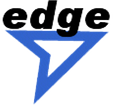Frequently asked questions
CONFIGURING EDGE
EDGE uses a configuration file to store default options. This configuration file is a text file containing a list of setting/value pairs. Basic options are the location of the default secret and public keyrings, the default signing user ID. You can specify options directly at the command-line or by modifying the configuration file used by the EDGE.
How can I change the default options?
You can change the default options by specifying them at the command-line or by editing the configuration file (with a text editor such as NotePad on Windows or vi on UNIX systems). Options can be changed at the command-line by using the following syntax:
EDGe +[option_name]=[option_value]
Examples:
EDGe +PUBRING=/home/keyrings/pubring.pgp
EDGe +PUBRING=”/Documents and Settings/Keyrings/pubring.pgp”
EDGe +FORCE=ON
EDGe +FORCE=1
EDGe +FORCE
Where is the configuration located?
To display the location of the configuration file, type:
EDGe –v
EDGe displays version information followed by default paths and the configuration file path.
How can I display the default options?
To display the content of the configuration file used by the EDGe, type:
EDGe –vv
EDGe displays the configuration file.
How can I specify another configuration file?You can specify another configuration file by setting the PGPPATH environment variable. If this environment variable is defined, EDGe uses the defined value as the default directory for the configuration file.
Example:
set PGPPATH=“C:\”
EDGe -v
To display the content of the default keyring used by the EDGe, just type:
EDGe –kv
EDGe displays the content of the current keyring followed by the number of keys contained if the default public keyring.
How can I display keys matching a specified user ID?
To display keys matching a specified user ID, just specify the user ID after the keyring view command (-kv and add the the user ID you want to display):
EDGe –kv [userID]
How can I display all keys contained in a key file?
To display all keys contained in your default public keyring, just type:
EDGe –kv
To display all keys contained in a keyring file, type:
EDGe –kv * [keyring_file_path]
EDGe –kv “” [keyring_file_path]
where [keyring_file_path] is the path of the keyring file you want to display.
Examples:
EDGe –kv
EDGe –kv * keyring.asc
EDGe –kv * keyring.pgp
EDGe –kv * “/Documents and Settings/Keyrings/myKeyring.pgp”
How can I add keys to my default keyrings?
To add keys to your default keyrings, use the ñka command:
EDGe –ka [key_file]
where [key_file] is the path of the file containing the keys you want to add.
Examples:
EDGe –ka keyring.pgp
EDGe –ka “\Documents and Settings\All Users\Keyrings\pubring.pgp”
By default, EDGe adds public keys to your default public keyring and secret keys to your default secret keyring.
Some key files contain both public and secret keys. If you want to add only public keys contained in that file, use the ñka command with the ADDPUBLICKEYS and ADDSECRETKEYS options:
EDGe –ka [key_file] +ADDPUBLICKEYS +ADDSECRETKEYS=0
where [key_file] is the path of the file containing the keys you want to add.
Example:
EDGe –ka keyring.pgp +ADDPUBLICKEYS +ADDSECRETKEYS=0
EDGe adds only public keys contained if the specified file to your default public keyring even if that file contains also secret keys.
Some key files contain both public and secret keys. If you want to add only secret keys contained in that file, use the ñka command with the ADDPUBLICKEYS and ADDSECRETKEYS options:
EDGe –ka [key_file] +ADDPUBLICKEYS=0 +ADDSECRETKEYS
where [key_file] is the path of the file containing the keys you want to add.
Example:
EDGe –ka keyring.pgp +ADDPUBLICKEYS=0 +ADDSECRETKEYS
EDGe adds only secret keys contained if the specified file to your default secret
keyring even if that file contains also public keys.
How can I display all keys contained in a key file?
To display all keys contained in your default public keyring, just type:
EDGe –kv
To display all keys contained in a keyring file, type:
EDGe –kv * [keyring_file_path]
EDGe –kv “” [keyring_file_path]
where [keyring_file_path] is the path of the keyring file you want to display.
.Examples:
EDGe –kv
EDGe –kv * keyring.asc
EDGe –kv * keyring.pgp
EDGe –kv * “/Documents and Settings/Keyrings/myKeyring.pgp”
How can I add keys to my default keyrings?
To add keys to your default keyrings, use the ñka command:
EDGe –ka [key_file]
where [key_file] is the path of the file containing the keys you want to add.
Examples:
EDGe –ka keyring.pgp
EDGe –ka “\Documents and Settings\All Users\Keyrings\pubring.pgp”
By default, EDGe adds public keys to your default public keyring and secret keys to your default secret keyring.
Some key files contain both public and secret keys. If you want to add only public keys contained in that file, use the ñka command with the ADDPUBLICKEYS and ADDSECRETKEYS options:
EDGe –ka [key_file] +ADDPUBLICKEYS +ADDSECRETKEYS=0
where [key_file] is the path of the file containing the keys you want to add.
Example:
EDGe –ka keyring.pgp +ADDPUBLICKEYS +ADDSECRETKEYS=0
EDGe adds only public keys contained if the specified file to your default public keyring even if that file contains also secret keys.
Some key files contain both public and secret keys. If you want to add only secret keys contained in that file, use the ñka command with the ADDPUBLICKEYS and ADDSECRETKEYS options:
EDGe –ka [key_file] +ADDPUBLICKEYS=0 +ADDSECRETKEYS
where [key_file] is the path of the file containing the keys you want to add.
How can I update my default keyrings without adding new keys?
To update your public and secret default keyrings with keys contained in a key file without adding new keys to your default keyrings, use the ñka command with the MERGEONLY option:
EDGe –ka [key_file] +MERGEONLY
where [key_file] is the path of the file containing the keys you want to use to update your default keyrings.
Example:
EDGe –ka keyring.pgp +MERGEONLY
EDGe updates your keyring with keys contained in the specified file. Only keys that are already in you keyring are updated. No new key is added to your default keyrings.
How can I send my public key to someone else?
To extract a key from your default public keyring, use the -kx command:
EDGe ñkx [userID] [key_file]
where [userID] is the user ID of the key you want to extract and [key_file] is the path of the file containing the extracted key. This file is created by the EDGe.
Example:
EDGe –kx myKey keyring.pgp
EDGe creates a file named ìkeyring.pgpî containing all keys matching ìmyKeyî.
How can I extract my public key as a text file?
To extract keys as a text file, use the-kxa command:
EDGe ñkxs [userID] [key_file]
where [userID] is the user ID of the key you want to extract and [key_file] is the path of the file containing the extracted key. This file is created by the EDGe.
Example:
EDGe –kxa myKey keyring.asc
EDGe creates a file named ìkeyring.ascî containing all keys matching "myKey". An OpenPGP key converted to text looks like this:
-----BEGIN PGP PUBLIC KEY BLOCK-----
Version: EDGe 3.7
mQBPAz6LCsQAAAECAMkn8PgdV9H0SOwHtLaDPRpvXk7pe1+MyXCf7lo1du0ckEUW
wZdvVoA8R0mUAU3P2r+HMWX4mWqFk3ldlDkmUV8AEQEAAbQDcnNhiQBVAwUQPosK
xJN5XZQ5JlFfAQGy3AH/Wctd4C2QPRgxKsDhF1sE0iQS6836iKeAb3bH6Kif5Yhh
am2tVW31O9FhKGHNPoZd1X1r8QqOGpc210SHu9Ekkg==
=kSg8
-----END PGP PUBLIC KEY BLOCK-----
Email: support@authora.com
Phone: 1.800.783.2041